Installing APK Files on Android Emulator
Posted by Dimitri | Oct 14th, 2010 | Filed under Programming
Not exactly code, but it’s programming related. Chances are, you already found a bunch of pages describing the process of installing a APK file on Android Emulator using the command line. Surely, it is the safest and most recommend method, but why go through all the trouble if you want to run the application just once or twice? If you are a Eclipse user, there is a easier way, that will be explained here.
First, choose a device you wish to start emulation from the AVD Manger.
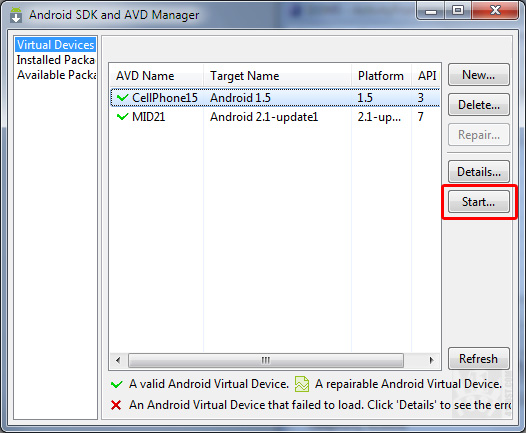
Select a Android Virtual Device to start the emulator.
Now, open the DDMS Perspective in Eclipse. By default, the button to change to DDMS is at the top-right corner of the screen. Click on the DDMS button as shown:
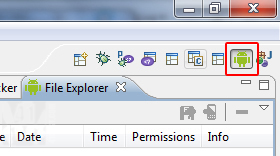
Click here to Open DDMS perspective.
Case the DDMS button is nowhere to be seen, go to Window => Open Perspective => DDMS. After the emulator has started and Android has already initialized, select a device from the devices tab.
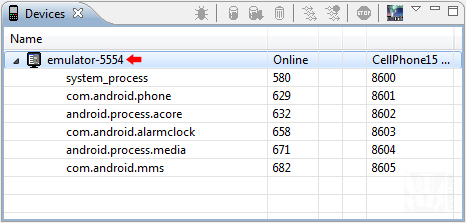
Select a device from the devices tab.
At this view click on the File Explorer tab and, then navigate to the folder data => app.
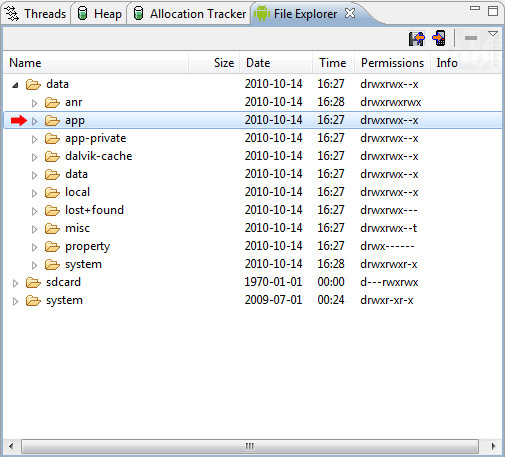
File Explorer Tab - app folder marked in red.
If the File Explorer tab isn’t where it is supposed to be, click on Window => Show View => File Explorer.
With the app folder selected, click on the Push a file onto the device button. It should be on the upper right corner of this View. After clicking on it, a file dialog will open. Just select the APK file you want to put in the emulator and click Open.
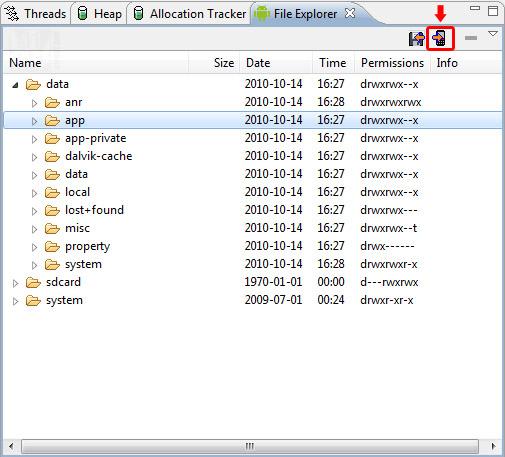
Click on the Push a File Onto the Device button.
Wait some seconds until the emulator installs the application, and that’s it. The application icon should appear on your emulated device.
Note: although this is an easier method, it won’t work with all packages. DON’T TRY this with your phone.



Thank you ~ it helps